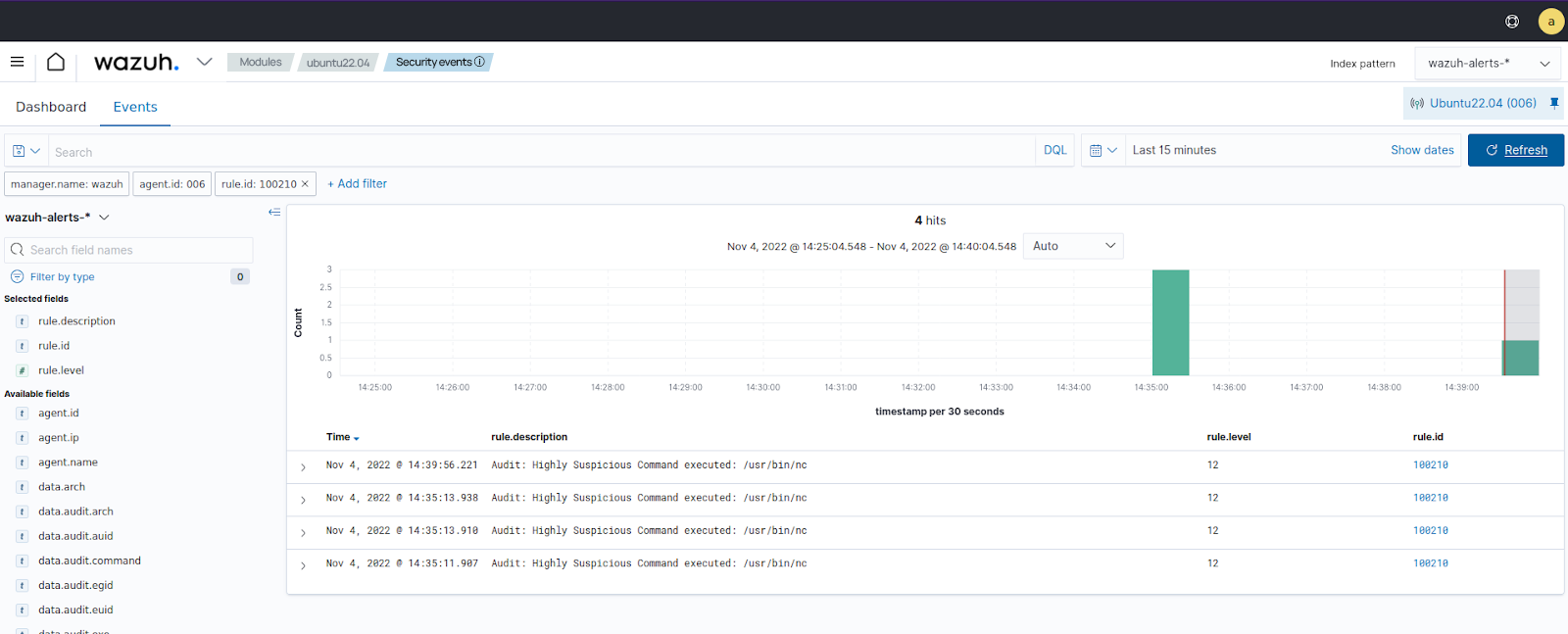Monitoring execution of malicious commands
Auditd is an auditing utility native to Linux systems. It’s used for accounting actions and changes in a Linux endpoint.
In this use case, you configure Auditd on an Ubuntu endpoint to account for all commands executed by a given user. This includes commands run by a user in sudo mode or after changing to the root user. You configure a custom ThreatLockDown rule to alert for suspicious commands.
Consider reading the Monitoring system calls section to get a broader picture of the ways to take advantage of it.
Infrastructure
Endpoint |
Description |
|---|---|
Ubuntu 22.04 |
On this endpoint, you configure Auditd to monitor the execution of malicious commands. Then, make use of the ThreatLockDown CDB list lookup capability to create a list of potential malicious commands that can be run on it. |
Configuration
Ubuntu endpoint
Perform the following steps to install Auditd and create the necessary audit rules to query all commands run by a privileged user.
Install, start and enable Auditd if it’s not present on the endpoint:
$ sudo apt -y install auditd $ sudo systemctl start auditd $ sudo systemctl enable auditd
As the root user, execute the following commands to append audit rules to
/etc/audit/audit.rulesfile:# echo "-a exit,always -F auid=1000 -F egid!=994 -F auid!=-1 -F arch=b32 -S execve -k audit-wazuh-c" >> /etc/audit/audit.rules # echo "-a exit,always -F auid=1000 -F egid!=994 -F auid!=-1 -F arch=b64 -S execve -k audit-wazuh-c" >> /etc/audit/audit.rules
Reload the rules and confirm that they are in place:
# sudo auditctl -R /etc/audit/audit.rules # sudo auditctl -l
-a always,exit -F arch=b32 -S execve -F auid=1000 -F egid!=994 -F auid!=-1 -F key=audit-wazuh-c -a always,exit -F arch=b64 -S execve -F auid=1000 -F egid!=994 -F auid!=-1 -F key=audit-wazuh-c
Add the following configuration to the ThreatLockDown agent
/var/ossec/etc/ossec.conffile. This allows the ThreatLockDown agent to read the auditd logs file:<localfile> <log_format>audit</log_format> <location>/var/log/audit/audit.log</location> </localfile>
Restart the ThreatLockDown agent:
$ sudo systemctl restart wazuh-agent
ThreatLockDown server
Perform the following steps to create a CDB list of malicious programs and rules to detect the execution of the programs in the list.
Look over the key-value pairs in the lookup file
/var/ossec/etc/lists/audit-keys.audit-wazuh-w:write audit-wazuh-r:read audit-wazuh-a:attribute audit-wazuh-x:execute audit-wazuh-c:command
This CDB list contains keys and values separated by colons.
Note
ThreatLockDown allows you to maintain flat file CDB lists which must be
keyonly orkey:valuepairs. These are compiled into a special binary format to facilitate high-performance lookups in ThreatLockDown rules. Such lists must be created as files, added to the ThreatLockDown configuration, and then compiled. After that, rules can be built to look up decoded fields in those CDB lists as part of their match criteria. For example, in addition to the text file/var/ossec/etc/lists/audit-keys, there is also a binary/var/ossec/etc/lists/audit-keys.cdbfile that ThreatLockDown uses for actual lookups.Create a CDB list
/var/ossec/etc/lists/suspicious-programsand fill its content with the following:ncat:yellow nc:red tcpdump:orange
Add the list to the
<ruleset>section of the ThreatLockDown server/var/ossec/etc/ossec.conffile:<list>etc/lists/suspicious-programs</list>
Create a high severity rule to fire when a "red" program is executed. Add this new rule to the
/var/ossec/etc/rules/local_rules.xmlfile on the ThreatLockDown server.<group name="audit"> <rule id="100210" level="12"> <if_sid>80792</if_sid> <list field="audit.command" lookup="match_key_value" check_value="red">etc/lists/suspicious-programs</list> <description>Audit: Highly Suspicious Command executed: $(audit.exe)</description> <group>audit_command,</group> </rule> </group>
Restart the ThreatLockDown manager:
$ sudo systemctl restart wazuh-manager
Attack emulation
On the Ubuntu endpoint, install and run a "red" program
netcat:$ sudo apt -y install netcat # nc -v
Visualize the alerts
You can visualize the alert data in the ThreatLockDown dashboard. To do this, go to the Threat Hunting module and add the filters in the search bar to query the alerts.
data.audit.command:nc